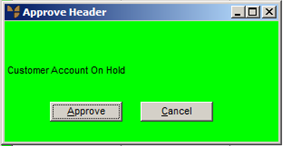
When you have checked and approved or rejected all lines on the Approval - E Order screen, and you select the Accept button, Micronet performs a number of checks including checking whether the debtor is on hold.
If the debtor is on hold, the following message is displayed:
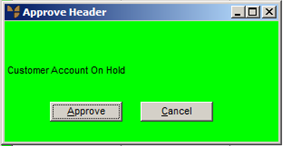
If you have the appropriate security, you can approve the purchase order even though the debtor's account is on hold. Simply select the Approve button. If you don't have appropriate security, Micronet displays a screen where an authorised user must enter their userID and password to authorise the approval.
Alternatively, select Cancel to leave the purchase order unapproved. The purchase order's status remains as E-Order - Errors on the Warehouse Scheduler - Picking Slips tab.